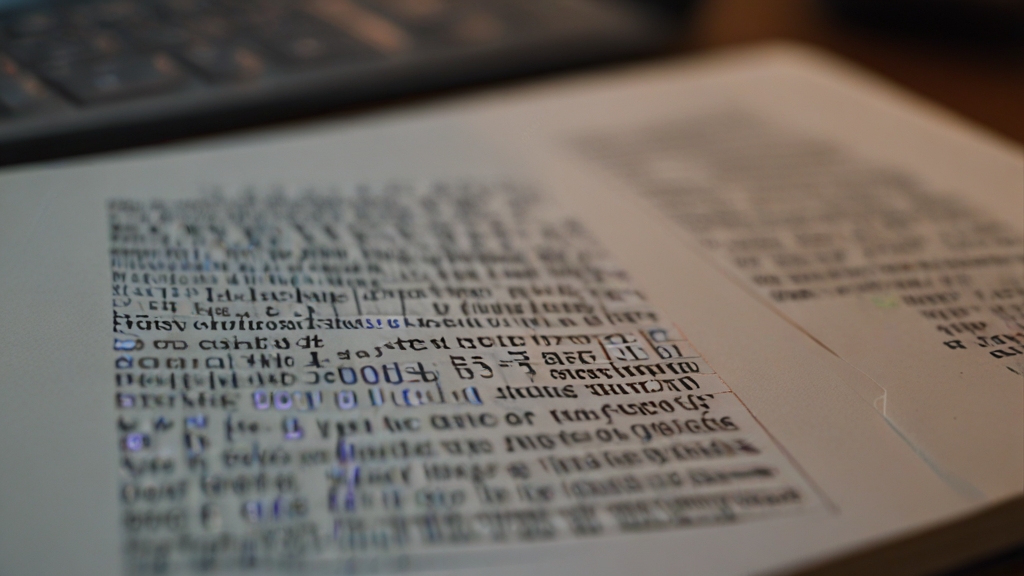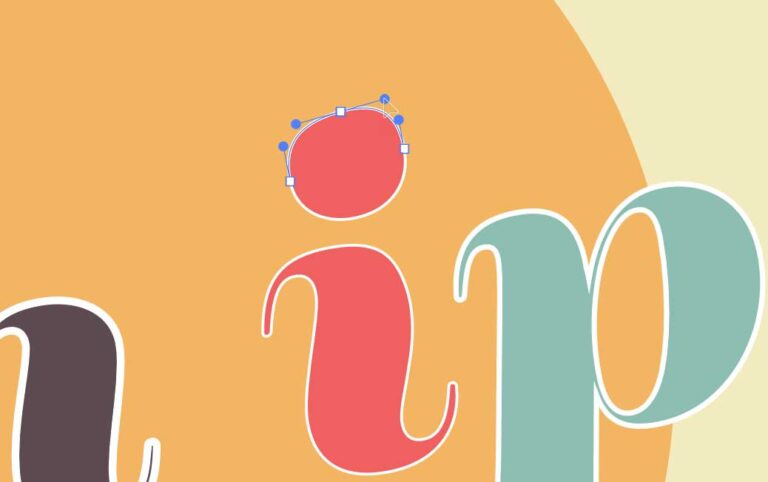Top Tips on How to Use the Free Built-in OCR Feature in Windows 11’s Snipping Tool
This guide provides instructions on how to use the built-in OCR feature in the Snipping Tool of Windows 11, enabling users to extract text from their screenshots easily and efficiently.
Overview
The Snipping Tool in Windows 11 includes a powerful OCR (Optical Character Recognition) feature called “Text Actions.” This feature allows you to select and copy text directly from the images you capture, simplifying the process of extracting information from screenshots.
Getting Started
Prerequisites
- Ensure your system is updated to the latest version of Windows 11.
- This feature is available in Windows 11 Snipping Tool starting with version 11.2308.33.0, currently available to Windows Insiders in the Canary and Dev channels.
How to Open Snipping Tool
- Search: Press the Start button , type Snipping Tool, and press Enter.

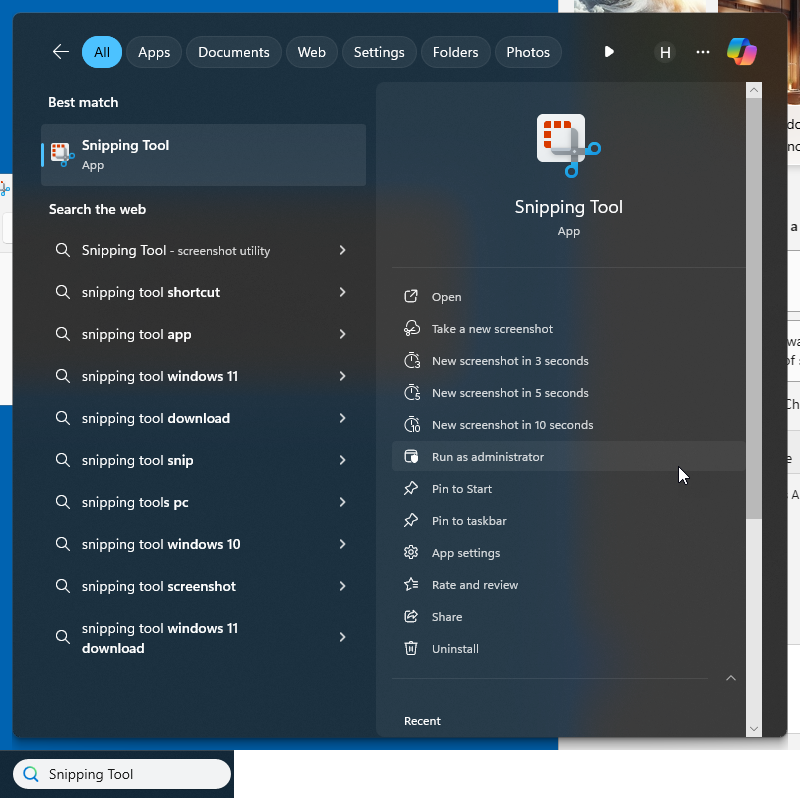
- Shortcut: Use the Windows + Shift + S shortcut to open the capture options directly.
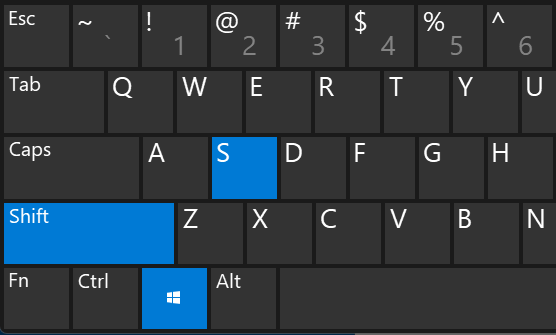
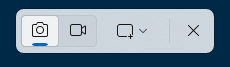
Using Snipping Tool with OCR
Capture a Screenshot
- Open the Snipping Tool using one of the methods above.
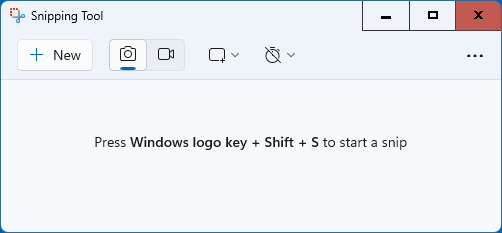
- Click the
Newbutton to start a new capture.
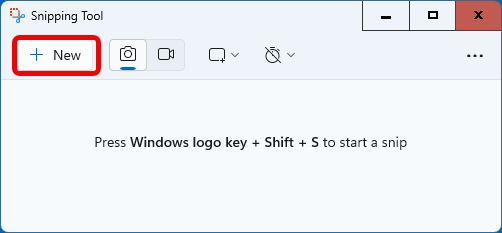
- Select the desired snip type:
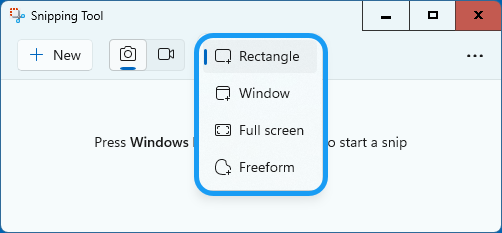
- Rectangular Snip
- Freeform Snip
- Window Snip
- Fullscreen Snip
Extract Text Using OCR
- After capturing the screenshot, it will automatically open in the Snipping Tool window.
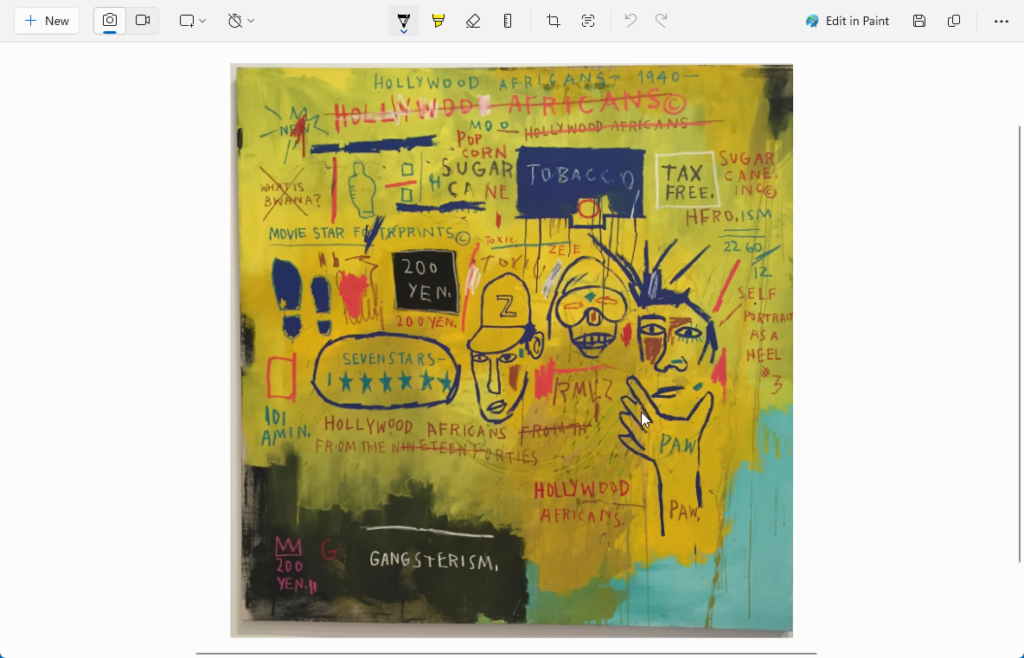
- Click the
Text Actionsbutton on the toolbar.
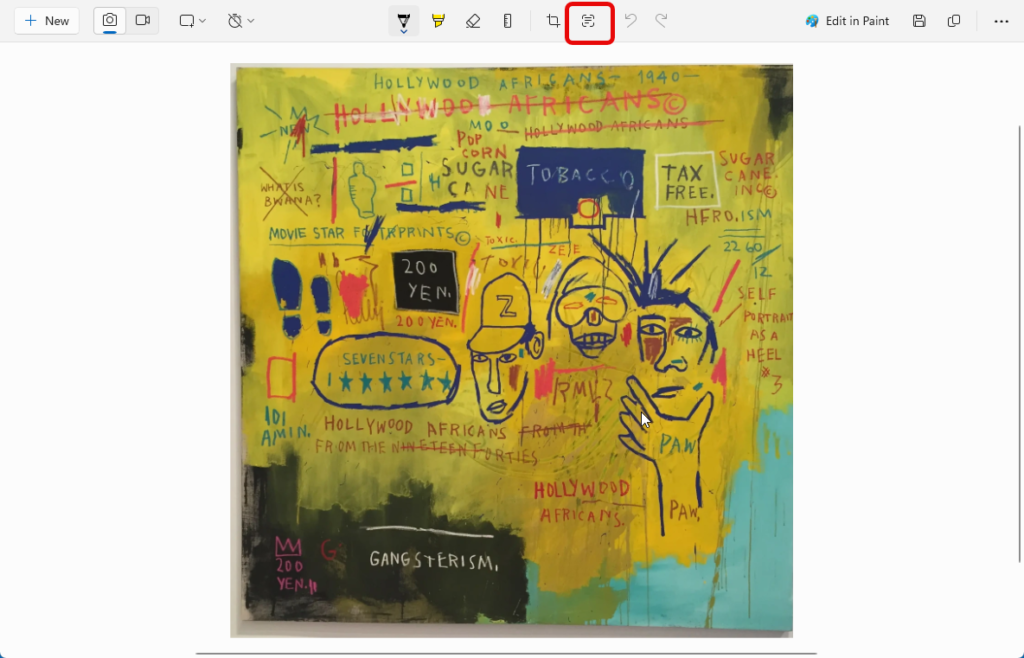
- The tool will scan the image for text. Once detected, text areas will be highlighted.
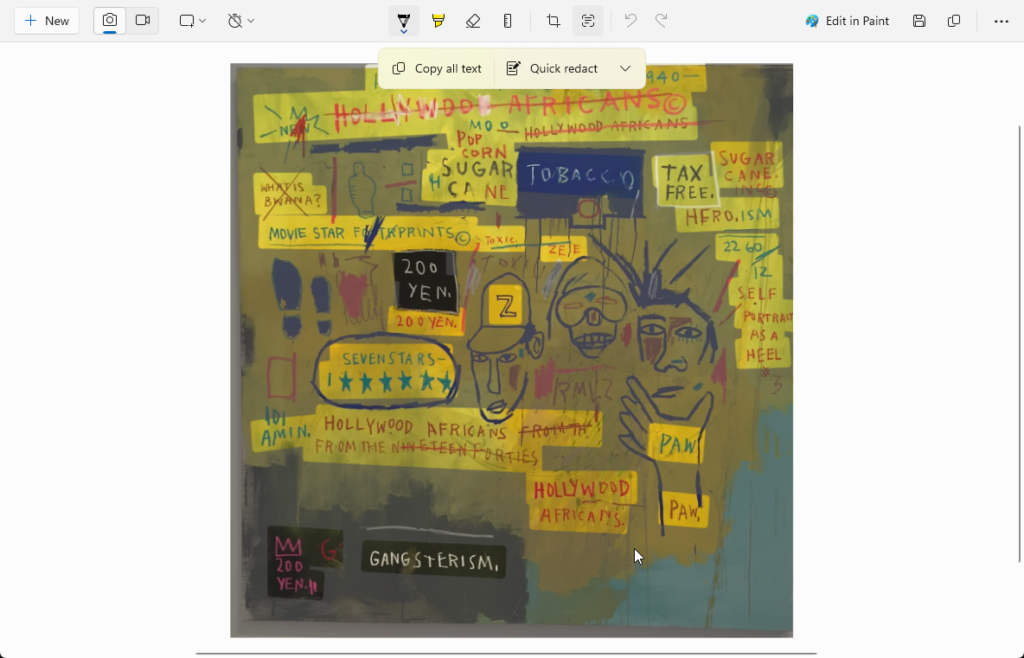
- Click on any text block to select it. Right-click and choose Copy or press Ctrl + C to copy the text to your clipboard.
Additional Features
- Redact Sensitive Information: Use the Quick Redact button in the toolbar to automatically conceal emails and phone numbers in the screenshot.
- Manual Text Selection: You can also manually select text to copy or redact specific sections of your screenshot.
Limitations
- The OCR feature may struggle with low-quality images or stylized fonts.
- Currently, it does not support direct conversion to editable formats like Word or Excel.
Troubleshooting
If the OCR does not detect text accurately:
- Ensure the text in the image is clear and well-lit.
- Try zooming in on the text and capturing the screenshot again.
Conclusion
The OCR feature in the Windows 11 Snipping Tool simplifies the process of converting visual information into editable text, enhancing productivity and saving time. This guide should help you effectively utilize this feature for your text extraction needs.