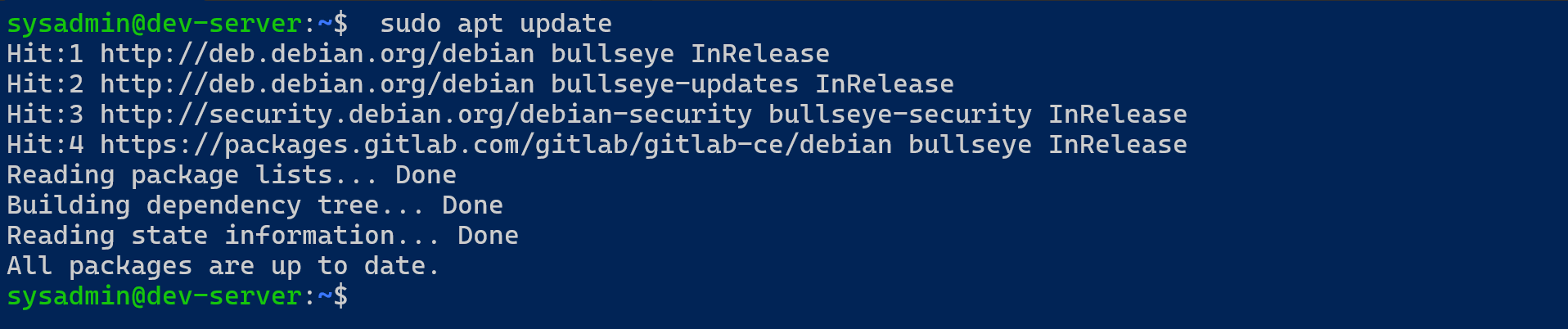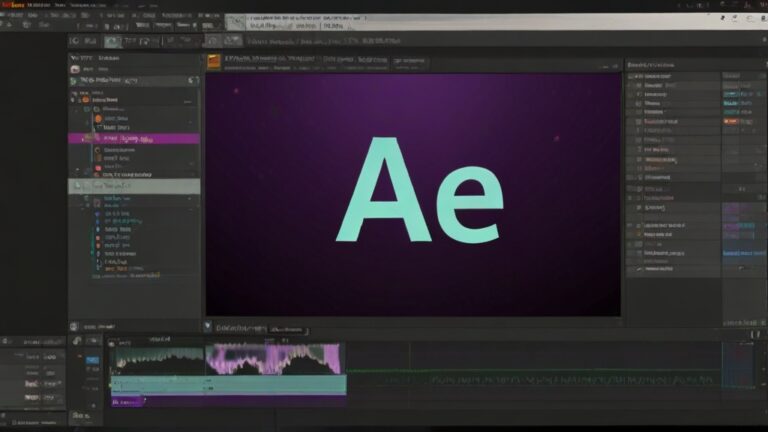Simplifying Package Management on Debian and Ubuntu: The Shift from apt-get to apt
apt-get vs apt: A Comparative Overview
In the world of Debian and Ubuntu systems, package management is a fundamental aspect of system administration and maintenance. Traditionally, apt-get has been the go-to command-line utility, known for its stability and robustness in handling package installations, updates, and removals. However, with the introduction of apt, a more streamlined and user-friendly interface is now recommended for interactive shell sessions. This article delves into the nuances of apt vs apt-get, highlighting the benefits of using apt in modern Debian and Ubuntu distributions.
The Advantages of Using apt
Simplified Syntax
apt boasts a simplified command syntax, making it more approachable for performing routine tasks such as installing, updating, and removing packages. This ease of use is particularly beneficial for new users or those who prefer a more streamlined command-line experience.
Progress Bar and Color Output
One of the immediate visual differences when using apt is its progress bar, which offers a dynamic representation of the installation or upgrade process. Combined with colorized output, apt‘s interface enhances readability and allows users to easily discern different sections of the output, making package management a more informative and engaging experience.
Consolidated Commands
With apt, common tasks are more straightforward. For instance, apt list –upgradable presents a clear, concise list of packages due for upgrades, while apt search facilitates efficient searching of packages. These improvements contribute to a more user-friendly environment for managing packages.
When to Stick with apt-get
Despite the appeal of apt for interactive usage, apt-get retains its significance, particularly in scripting and automation tasks. The output of apt-get is deliberately designed to be stable across versions, favoring predictability and consistency which is crucial for parsing outputs in scripts.
Practical Examples
To give you a better sense of apt in action, consider the following examples:
- Updating Package Lists:
sudo apt updateThis command refreshes the local package index with the latest changes from the repositories, a necessary step before installing or upgrading packages.
- Installing Packages:
sudo apt install <package_name>Replace <package_name> with the actual name of the package you wish to install. apt makes this process intuitive and informative.
- Upgrading Packages:
sudo apt upgradeThis command upgrades all upgradable packages on your system. With apt, you get a progress bar showing how the upgrades are proceeding.
- Fixing Missing Dependencies:
sudo apt update --fix-missingThis option attempts to correct a system with missing dependencies after a failed package installation.
Summary: Comparing apt and apt-get
To succinctly illustrate the differences and appropriate contexts for using apt versus apt-get, here’s a comparative summary in table format:
| Feature/Use Case | apt | apt-get |
|---|---|---|
| User Interface | Intuitive and user-friendly | More utilitarian, designed for scripting |
| Output | Color output and progress bar for installations | Plain, stable output ideal for parsing |
| Syntax | Simplified syntax for common tasks | Comprehensive command options |
| Functionality | Combines features of apt-get and apt-cache | Focused on package management |
| Use in Scripts | Not recommended due to variable output | Preferred due to stable, predictable output |
| Searching Packages | Simplified with apt search | Requires apt-cache search |
| Listing Upgrades | Direct with apt list --upgradable | Requires a combination of commands |
| Upgrading Packages | Straightforward with apt upgrade | Utilizes apt-get upgrade |
| Adding Repositories | Not applicable (use add-apt-repository) | Not applicable (use add-apt-repository) |
| Recommended Usage | Interactive use in terminal for day-to-day tasks | Scripting and automation tasks |
This table encapsulates the primary distinctions between apt and apt-get, highlighting the context-appropriate uses of each tool to optimize Debian and Ubuntu system management.
Usage Comparison: apt vs apt-get
For a clearer understanding of how apt and apt-get commands correlate with each other for different package management operations, the following table provides a direct comparison of commands for common tasks:
This table demonstrates the equivalent operations between apt and apt-get, showing the syntax differences and highlighting the simplified command structure offered by apt. While apt commands provide a more streamlined and informative experience for interactive shell sessions, apt-get remains crucial for scripts and automation due to its predictable output.
| Task | apt Command | apt-get Command |
|---|---|---|
| Updating Package Lists | sudo apt update | sudo apt-get update |
| Upgrading Packages | sudo apt upgrade | sudo apt-get upgrade |
| Upgrading with Automatic Removal | sudo apt full-upgrade | sudo apt-get dist-upgrade |
| Installing Packages | sudo apt install <package_name> | sudo apt-get install <package_name> |
| Removing Packages | sudo apt remove <package_name> | sudo apt-get remove <package_name> |
| Purging Packages | sudo apt purge <package_name> | sudo apt-get purge <package_name> |
| Searching for Packages | apt search <query> | apt-cache search <query> |
| Listing All Packages | apt list | apt-cache dumpavail |
| Listing Installed Packages | apt list --installed | dpkg --get-selections |
| Listing Upgradable Packages | apt list --upgradable | apt-get --just-print upgrade |
| Checking for Broken Dependencies | sudo apt check | sudo apt-get check |
| Fixing Missing Dependencies | sudo apt --fix-broken install | sudo apt-get -f install |
| Cleaning Up Unused Packages | sudo apt autoremove | sudo apt-get autoremove |
| Clearing Local Repository of Package Files | sudo apt autoclean | sudo apt-get autoclean |
| Removing Unused Packages and Configs | sudo apt auto-purge | Not directly available with apt-get |
| Downloading Package Without Installing | sudo apt download <package_name> | sudo apt-get download <package_name> |
| Displaying Package Information | apt show <package_name> | apt-cache show <package_name> |
| Adding a PPA Repository | Not applicable (use add-apt-repository) | Not applicable (use add-apt-repository) |
Conclusion
For day-to-day interactions on the command line, apt provides a more accessible and informative experience compared to apt-get. Its user-friendly design, coupled with features like progress bars and color output, makes package management more intuitive. However, for scripting and automation, apt-get‘s predictable output remains invaluable. By understanding the strengths of each tool, users can more effectively manage their Debian and Ubuntu systems.