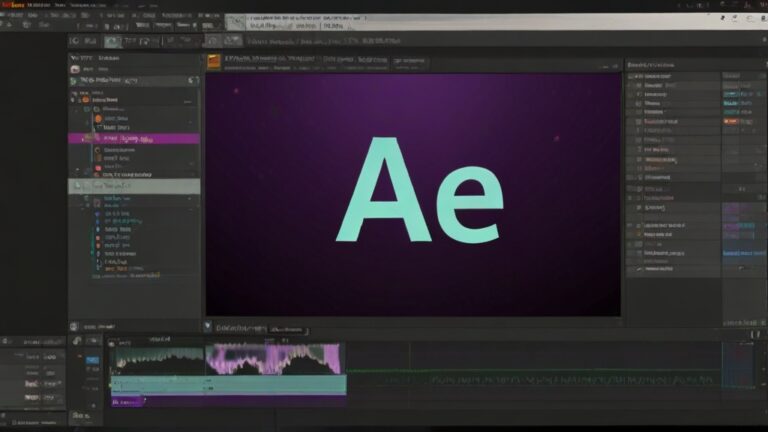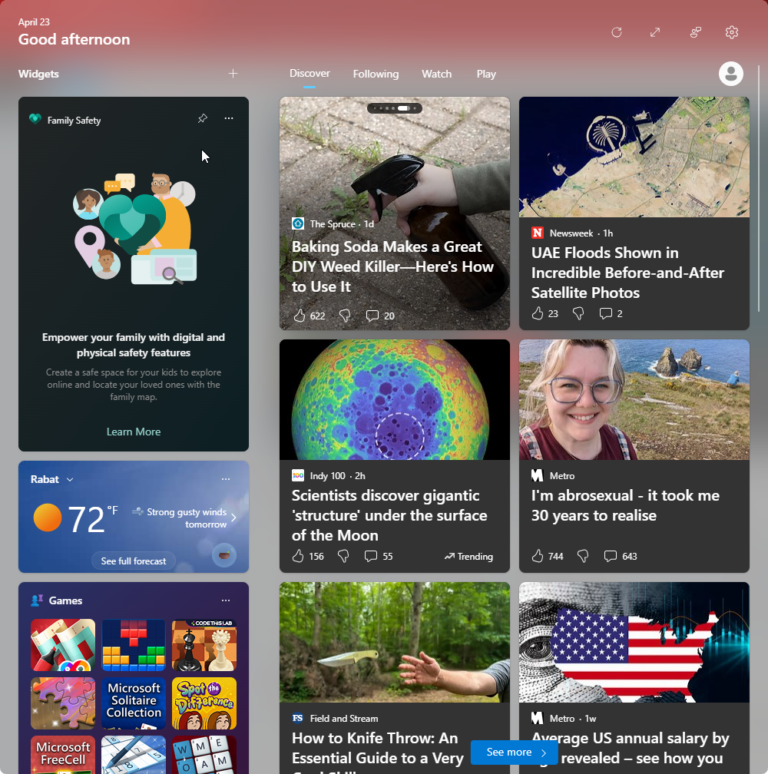How to Use Snap Layouts in Windows 11
This guide provides a guide on how to utilize the Snap Layouts feature in Windows 11, which enhances your ability to organize multiple open windows on your desktop efficiently.
Overview
Snap Layouts in Windows 11 is an advanced organization tool that builds upon the traditional window snapping feature by offering more versatile layout options. This feature allows users to quickly and easily arrange their windows into predefined layouts, helping to manage multiple applications simultaneously without losing focus.
Features
- Multiple Layout Options: Choose from several layout configurations to best suit your multitasking needs.
- Seamless Integration: Works seamlessly with both native and third-party applications.
- Hover to Preview: Simply hover over the maximize button to preview and select your desired layout.
Getting Started
Prerequisites
- Ensure you are running the latest version of Windows 11 to have access to all the latest features of Snap Layouts.
How to Use Snap Layouts
Accessing Snap Layouts
- Open Multiple Windows: Ensure you have more than one window open that you would like to organize.
- Hover Over Maximize Button: Move your cursor over the maximize button (the square icon) at the top right of any open window.
- Select Layout: When the Snap Layouts preview appears, hover over the layout you prefer and see how your window will be arranged.
Positioning Windows
- Choose a Window: After selecting a layout, click on one of the segments in the layout preview to place the current window in that section.
- Arrange Other Windows: Continue by selecting other open windows and placing them into the other sections of your layout.
Best Practices
- Use for Multitasking: Snap Layouts are ideal for multitasking with multiple applications, such as data analysis, coding, and web browsing simultaneously.
- Combine with Virtual Desktops: For enhanced productivity, use Snap Layouts in combination with multiple virtual desktops.
Troubleshooting
- Layout Options Not Appearing: Make sure you are using the latest version of Windows 11. Check for updates in
Settings > Windows Update. - Windows Not Snapping Correctly: Ensure there are no compatibility issues with third-party software, and try restarting your computer.
Conclusion
Snap Layouts significantly enhance how you can manage and interact with multiple applications on your Windows 11 desktop. By efficiently organizing windows, you can improve your productivity and make better use of your screen real estate.
For further assistance or more detailed information, visit the Windows 11 official support page.