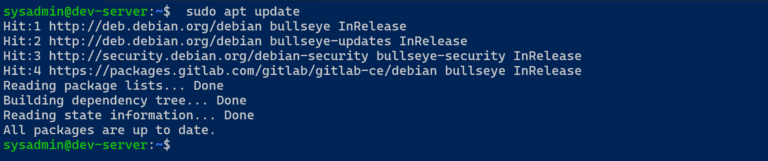How to Use Focus Sessions in Windows 11
This guide details how to use the Focus Sessions feature in Windows 11, which helps users manage their work time effectively by integrating task management, music, and productivity techniques.
Overview
Focus Sessions is a productivity tool included in the native Alarms and Clock app on Windows 11. It’s designed to help users create focused work sessions while managing breaks and tasks efficiently. You can sync your tasks from Microsoft To-Do, listen to music from Spotify, and set custom focus durations and breaks.
Features
- Task Integration: Syncs with Microsoft To-Do to keep your tasks organized.
- Music Integration: Connects with Spotify allowing you to listen to music during Focus Sessions.
- Custom Timers: Set timers for work sessions and breaks.
- Progress Tracking: View a dashboard that tracks your focus session progress over time.
Getting Started
Prerequisites
- Windows 11 installed on your device.
- Microsoft account to sync tasks from Microsoft To-Do.
- Spotify account for music integration (optional).
Accessing Focus Sessions
- Open Alarms and Clock App: You can find this app by searching for it in the Start menu.

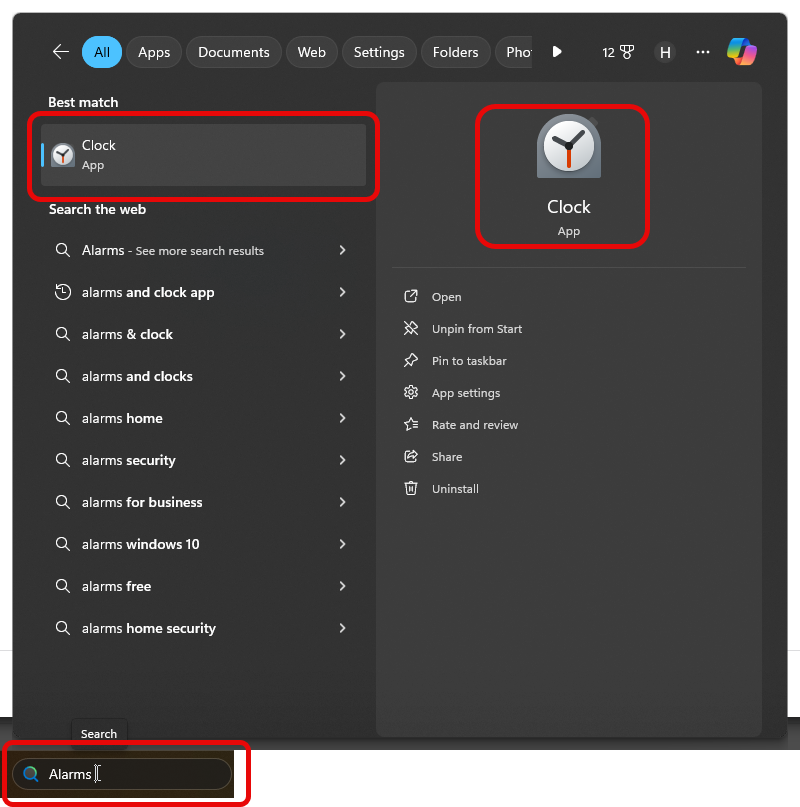
- Navigate to the Focus Sessions Menu: This tab is located at the left menu of the Alarms and Clock app.
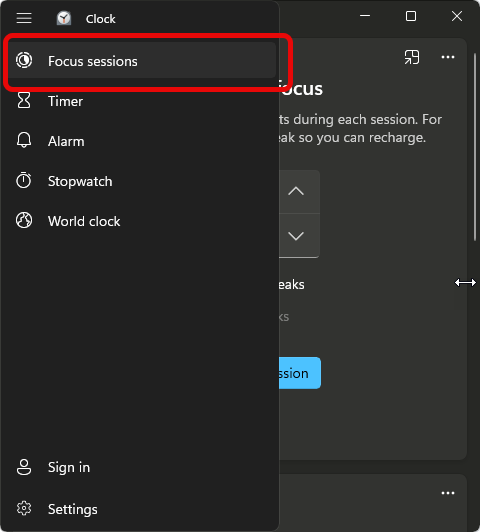
Setting Up Your Focus Session
- Link Your Microsoft Account:
- Sign in with your Microsoft account to sync your tasks from Microsoft To-Do.
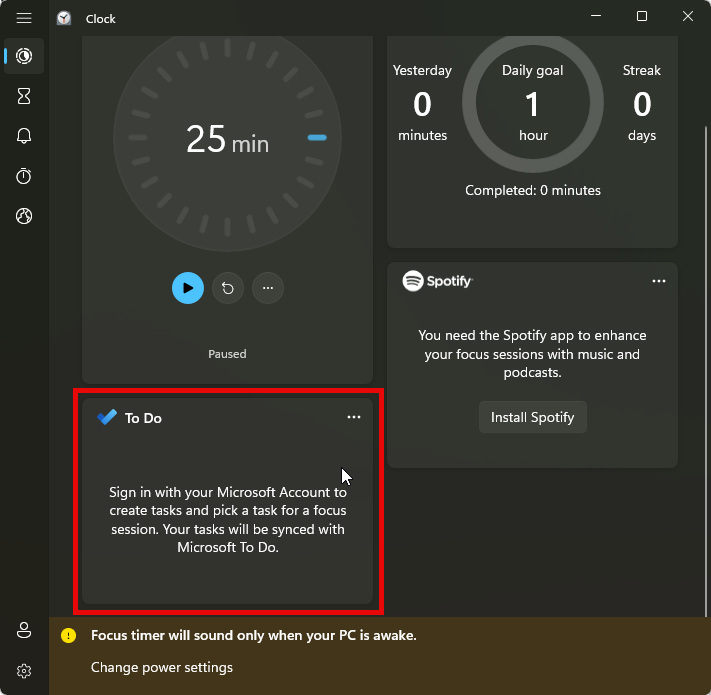
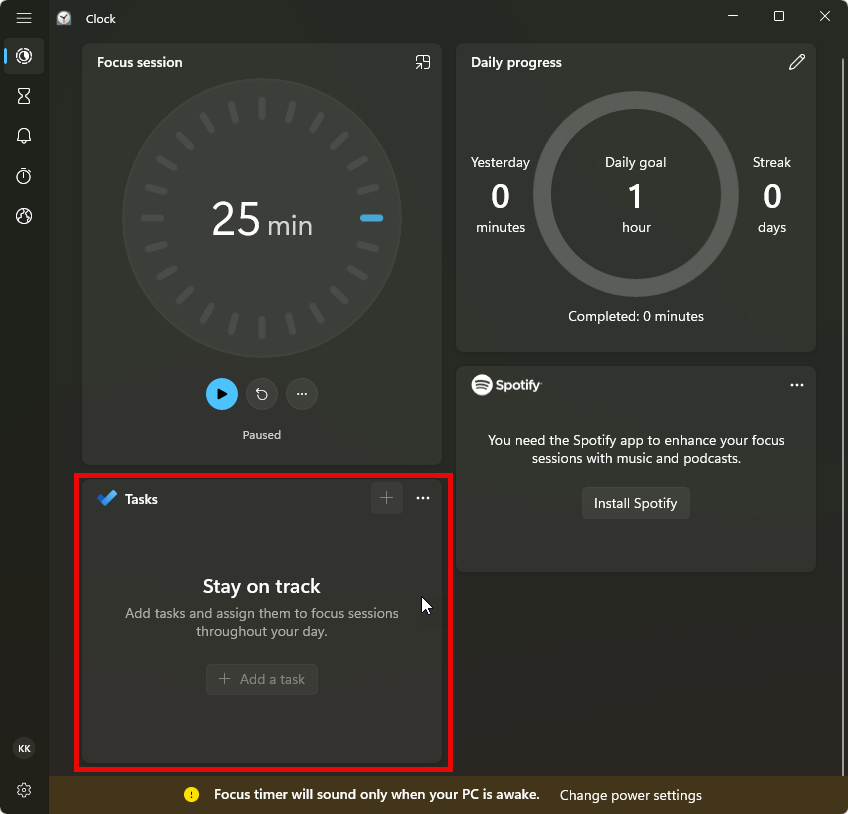
- Connect Spotify (optional):
- Connect your Spotify account to play music during your Focus Sessions.
- Set Your Focus Duration and Breaks:
- Customize the duration of your focus sessions and the length of your breaks.
Starting a Focus Session
- Choose a Task to Focus On: Select a task from your Microsoft To-Do list.
- Start the Timer: Click ‘Start Focus’ to begin your session.
- Work Until the Timer Expires: Focus on your task without interruption until the timer goes off.
- Take a Break: Once the focus period ends, take a short break as scheduled.
Tips for Effective Focus Sessions
- Plan Your Tasks Ahead: Before starting your Focus Sessions, plan out your tasks in Microsoft To-Do.
- Set Reasonable Timers: Adjust the focus duration to match your personal productivity rhythm.
- Use Breaks Wisely: Use your breaks to stretch, hydrate, or do a quick mental reset.
Troubleshooting
- Issues with Task Sync: Make sure you’re logged in to your Microsoft account. Refresh the connection if necessary.
- Problems with Spotify Integration: Ensure your Spotify account is active and the credentials are correct.
Conclusion
Focus Sessions is a powerful tool to enhance your productivity by structuring your work and break periods effectively. By integrating tasks and music, it provides a comprehensive environment for focused work.
For more detailed guides and support, visit the Windows 11 official support page.