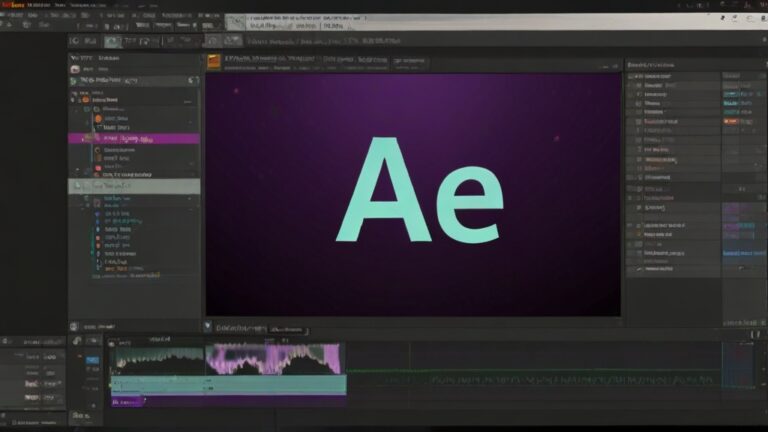How to Use a PIN for Sign-In on Windows 11
Using a PIN to log in to Windows 11 can simplify your sign-in process, especially if you find remembering complex passwords challenging or seek a quicker way to access your system. Setting up a PIN offers a secure and fast method to unlock your computer. Follow these steps to set up a PIN and use it for signing in to Windows 11:
- Open Settings:
- Click on the Start button ⊞ at the bottom-left corner of your screen or press the Windows key + I to open the Settings app directly.
- Navigate to Account Settings:
- In the Settings menu, click on “Accounts” from the options on the left side.
- Access Sign-In Options:
- Within the Accounts settings, select “Sign-in options” to view different ways you can access your system.
- Set Up a PIN:
- Find the section labeled “PIN (Windows Hello)” and click on “Set Up”. This will initiate the process to create a new PIN.
- Verify Your Identity:
- You might be prompted to enter your current password. Type your password to verify your identity and proceed with setting up a PIN.
- Create Your PIN:
- Enter the PIN you wish to use in the provided field, and then confirm it by entering it again. Make sure your PIN is something you can easily remember but hard for others to guess.
- Confirm and Activate PIN:
- Once you’ve entered and confirmed your PIN, click on “OK” to finalize the setup.
By following these steps, you will have successfully set up a PIN for signing in to your Windows 11 device. A PIN can be a more convenient and faster method of accessing your PC, providing a level of security that is comparable to a password but often easier to manage on a daily basis.