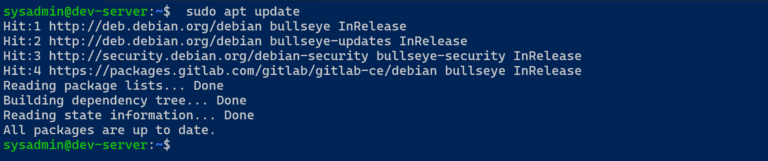How to Set Data Limits in Windows 11 to Manage Your Internet Consumption
Setting data limits on your Windows 11 computer can be crucial for managing your internet usage effectively. This is particularly important if you use a mobile hotspot for your internet connection or if your internet service provider enforces data caps or levies charges based on how much data you use each month.
Applying data limits helps ensure that you don’t go over your allotted amount, which can be essential to avoid unexpected charges. Activities that consume a lot of data, such as playing online games, streaming videos, or downloading large files, can quickly use up your data, especially if you are on a limited data plan.
Here are detailed steps to set a data limit on your Windows 11 device to prevent excessive data usage:
- Access Settings: Click on the Start menu ⊞, then select the Settings gear icon ⚙. This will open the main settings menu where you can adjust various system preferences. For a comprehensive guide on accessing settings in Windows 11, you can view How to Access Settings in Windows 11
- Navigate to Network Settings: In the Settings menu, click on ‘Network & Internet’. This section allows you to view and modify your network connections and settings.
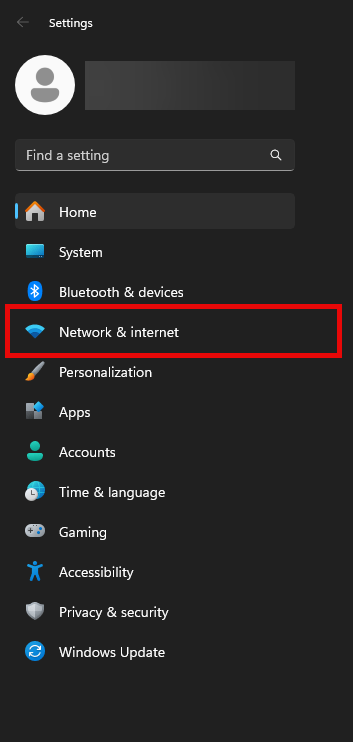
- Go to Data Usage: Find and click on ‘Data usage’ within the ‘Network & Internet’ settings. This area shows you how much data you have used over different networks.
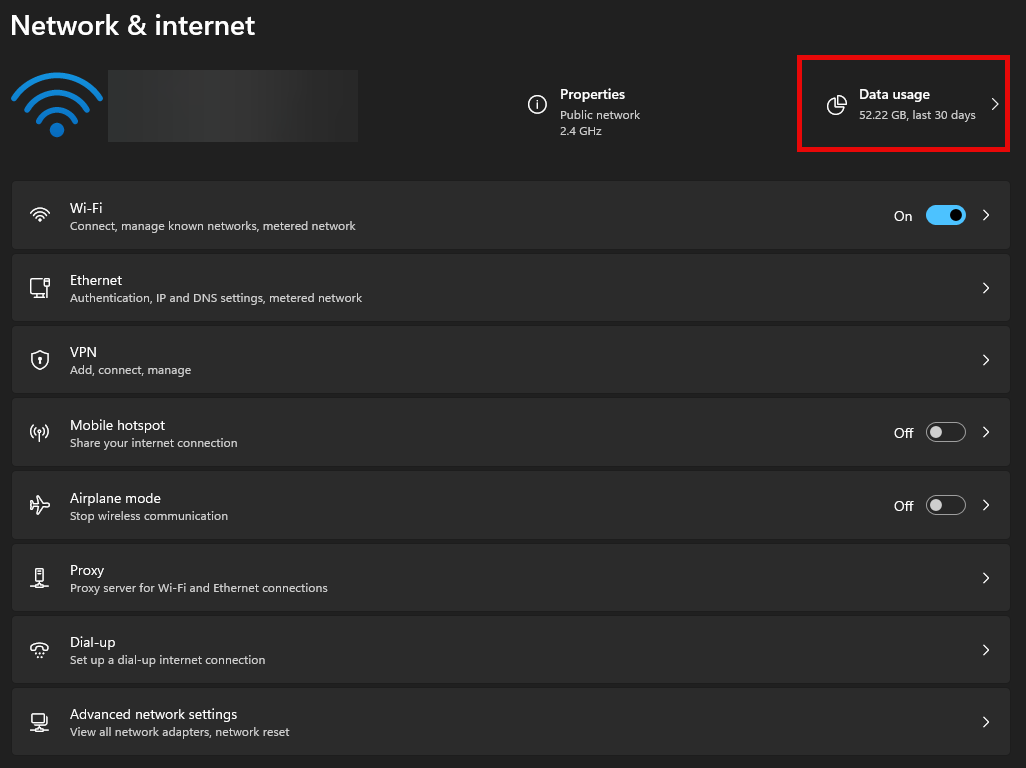
- Set Up a Data Limit: Click on the drop-down menu labeled ‘Enter data limit’ and choose the network (Wi-Fi or Ethernet) for which you want to set a limit. Then click ‘Enter Limit’.
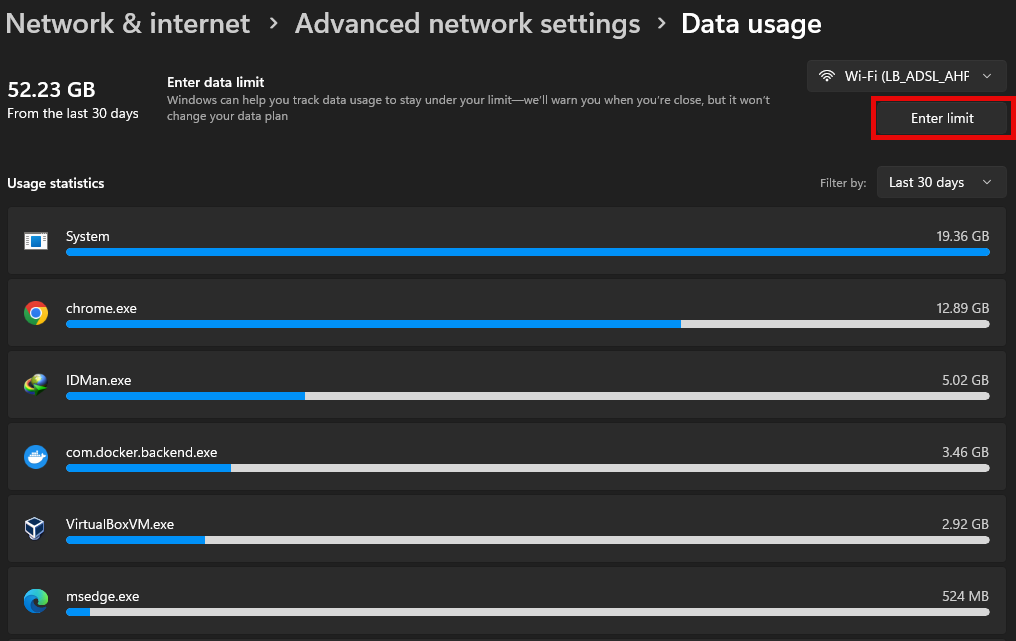
- Configure Your Data Limit: In the pop-up window, you can set a specific data limit (e.g., 1 GB). You also have the option to select whether this is a one-time limit or a recurring monthly limit.
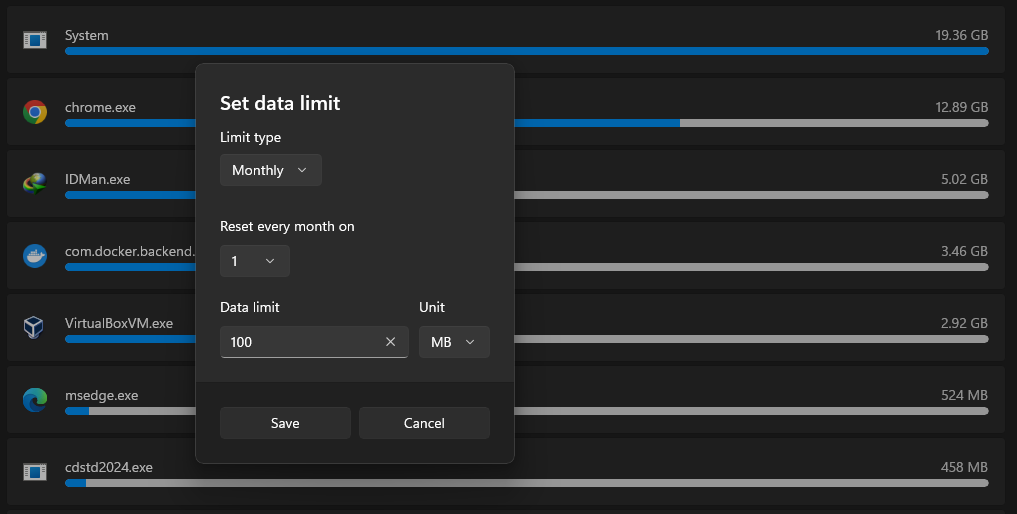
- Save Your Settings: After setting your desired limit, click on ‘Save’ to apply the changes. This will ensure that your data usage does not exceed the specified limit, helping you manage your data more effectively.
By following these steps, you can better manage your internet consumption and avoid overage fees or interruptions in service due to exceeding data limits.