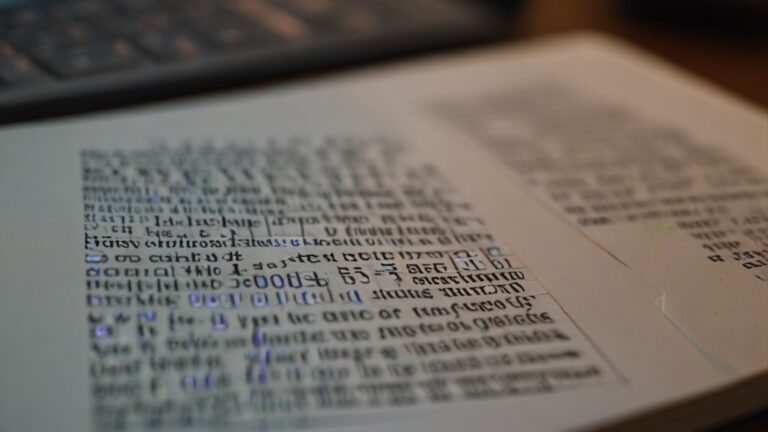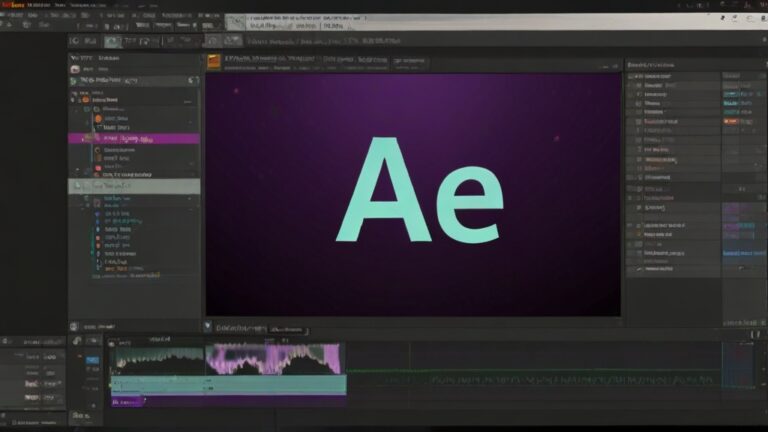How to Change Search Indexing Settings in Windows 11
Search indexing in Windows 11 enhances the speed and efficiency of file retrieval during searches by pre-scanning and cataloging the contents of your system. Adjusting these settings can help you manage where your computer searches for files and how it utilizes power for indexing tasks. Here’s how to set your search indexing preferences and customize where your PC searches for files.
Adjust Power Settings for Indexing
- Open Settings:
- Click on the Start button ⊞ and select Settings ⚙ to open the system settings.
- Access Search Settings:
- Click on “Privacy & Security” and then select “Searching Windows” to manage how Windows indexes content for searching.
- Configure Power Settings for Indexing:
- Find the option “Respect power settings when indexing” and toggle it to On or Off. Turning this on ensures that indexing only occurs when the device is connected to a power source, which can help save battery life when the device is unplugged.
Customize Search Locations
- Select Indexing Options:
- Within the “Searching Windows” settings, click on “Find my files”.
- You will have two options: “Classic” and “Enhanced”:
- Classic Search: This option limits search to your documents, pictures, music, and desktop. You can customize which locations are indexed by clicking “Customize search locations”.
- Enhanced Search: This mode extends indexing to cover all the files on your computer, providing more comprehensive search results but potentially using more system resources.
Exclude Folders from Enhanced Search
- Manage Exclusions:
- Scroll to the “Exclude folders from advanced search” section.
- You will see a list of folders already excluded from search, which typically includes app and program data folders.
- To add a folder to this list, click “Add an excluded folder”, navigate to the folder you wish to exclude, and select it. This prevents the folder’s contents from being indexed and appearing in search results.
By fine-tuning these settings, you can optimize how Windows 11 searches your files, balancing between thoroughness and system performance. Customizing which folders to index and which to exclude can also enhance your privacy by controlling the scope of Windows search.