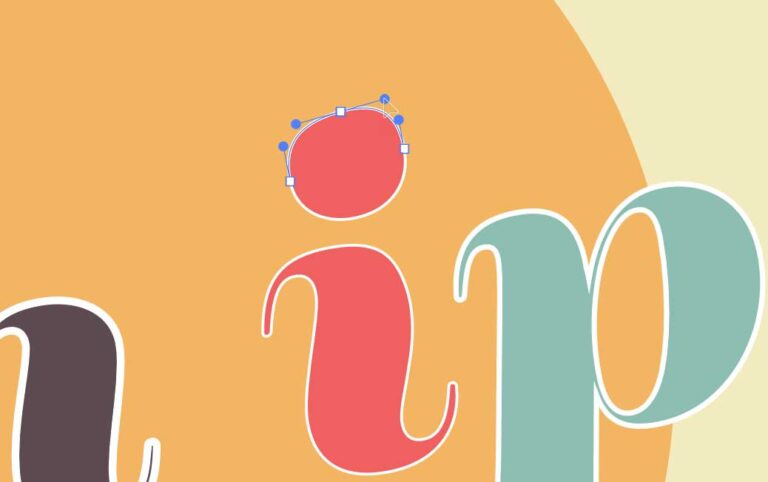How to Change Clipboard Settings in Windows 11
In Windows 11, the clipboard functionality is enhanced, allowing you to copy multiple items and access them via clipboard history. You can also synchronize clipboard content across multiple Windows devices using the same Microsoft or Work account. This guide will walk you through how to access and modify your clipboard settings to enable these features.
How to Access and Enable Clipboard History
- Open Settings:
- Click on the Start button ⊞ or press the Windows key.
- Select Settings ⚙ from the Start menu to open the settings panel.
- Navigate to Clipboard Settings:
- Click on “System” and then select “Clipboard” from the sidebar. This will take you to the clipboard settings page.
- Enable Clipboard History:
- Find the “Clipboard History” option and click the toggle switch to turn it On.
- Once enabled, you can access your clipboard history at any time by pressing Windows key ⊞ + V. This shortcut will bring up a small window displaying items you’ve copied recently, allowing you to select and paste them as needed.
How to Sync Your Clipboard Across Devices
- Enable Clipboard Syncing:
- Still within the Clipboard settings, locate the “Sync across devices” section.
- Click the toggle to turn this feature On to allow your clipboard to sync across all your Windows devices logged in with the same account.
- Configure Sync Settings:
- Select “Automatically sync text that I copy” to ensure that every text you copy is automatically available on your other devices. This makes transitioning between devices seamless when working with text.
How to Clear Your Clipboard Data
- Clear Clipboard History:
- In the Clipboard settings, you’ll find the “Clear clipboard data” option.
- Click the “Clear” button next to this option to immediately erase all data stored in your clipboard history. This is useful for protecting sensitive information or simply tidying up old entries.
By following these steps, you can effectively manage your clipboard settings in Windows 11, enhancing your productivity and ensuring your clipboard data remains synchronized and secure across all your devices. Whether you’re a professional managing multiple tasks or a casual user, these features provide a significant boost in managing daily activities efficiently.