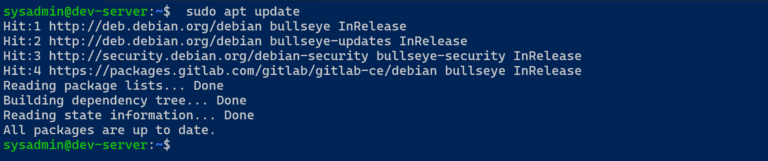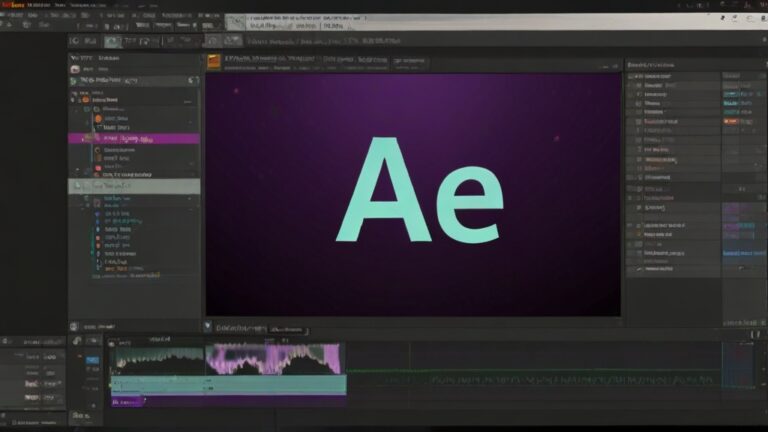How to Install and Use the Windows Subsystem for Android on Windows 11
This guide provides a detailed guide on how to install and use the Windows Subsystem for Android (WSA) in Windows 11, enabling you to run Android applications directly on your Windows device.
Overview
The Windows Subsystem for Android™ in Windows 11 allows users to install and run Android apps alongside their Windows applications. This integration is facilitated through the Amazon Appstore, offering a seamless experience across mobile and desktop platforms.
Features
- Android App Support: Run Android apps directly on Windows 11.
- Integration with Start Menu and Taskbar: Android apps can be pinned to the Start menu or taskbar for easy access.
- Simultaneous App Usage: Use Android and Windows apps side by side.
Getting Started
Prerequisites
- A compatible Windows 11 PC with Virtual Machine Platform enabled.
- Amazon Appstore availability in your region.
- Microsoft Store updates to the latest version.
Installation
Enable Virtualization
- BIOS Settings: Restart your PC and enter the BIOS settings. Enable the virtualization options (Intel VT-x or AMD-V) depending on your processor.
Install Windows Subsystem for Android
- Open Microsoft Store: Search for the Amazon Appstore and select it.
- Install: Follow the prompts to install both the Amazon Appstore and the Windows Subsystem for Android.
- Sign in: You’ll need to sign into the Amazon Appstore using your Amazon account.
Running Android Apps
- Open Amazon Appstore: After installation, open the Amazon Appstore from your Start menu.
- Download Apps: Browse and install Android apps as you would on an Android device.
- Access Apps: Open Android apps from the Start menu or your taskbar.
Best Practices
- Keep Software Updated: Regularly check for updates for Windows, WSA, and the Amazon Appstore to enhance performance and security.
- Manage Resources: Monitor your system’s performance when running Android apps, as they can consume significant resources.
Troubleshooting
- App Compatibility Issues: Some Android apps might not be fully compatible with WSA. Check for app updates or contact the app developer for support.
- Performance Issues: If WSA is running slowly, try increasing the assigned resources or restarting the subsystem.
Conclusion
The Windows Subsystem for Android opens new possibilities for integrating mobile app experiences directly on your Windows 11 PC. It bridges the gap between PC and mobile, offering users more flexibility and choice in how they use their devices.
For further assistance or more detailed information, visit the Windows Subsystem for Android support page.