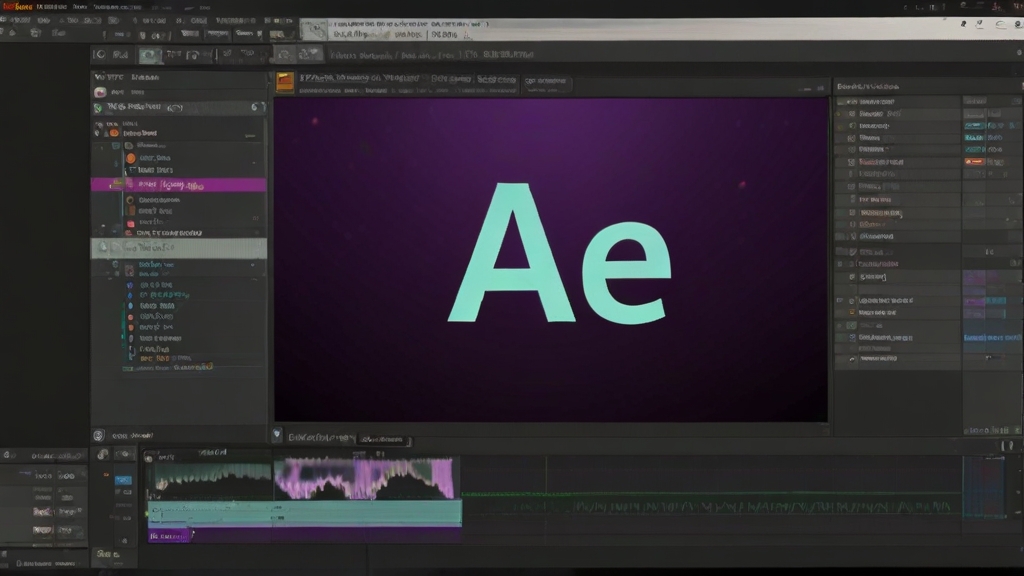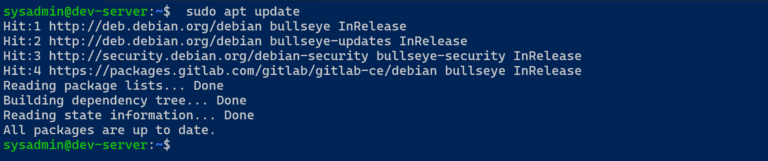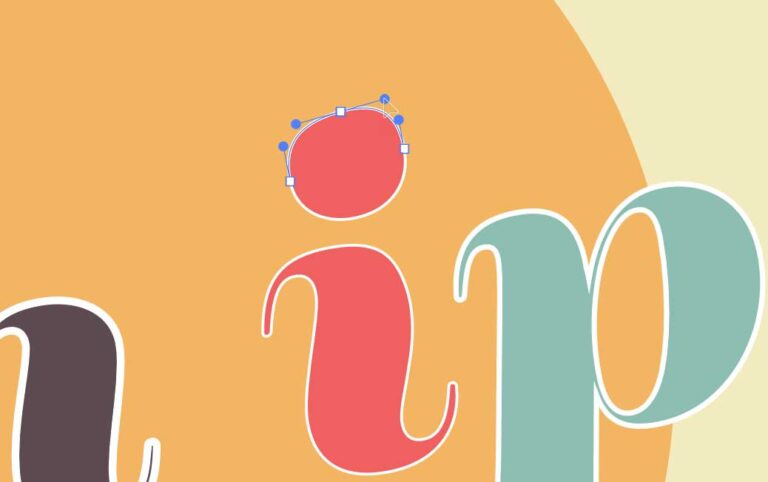How To Clear Cache in After Effects?
Method 1: Clearing Disk Cache
To Clear Cache in After Effects:
1- Navigate to the “Edit” menu on Windows or the “After Effects” menu on macOS, select “Preferences” and choose “Media & Disk Cache.”
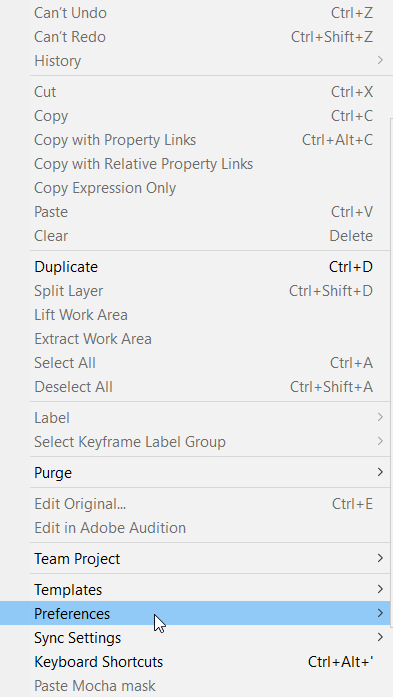
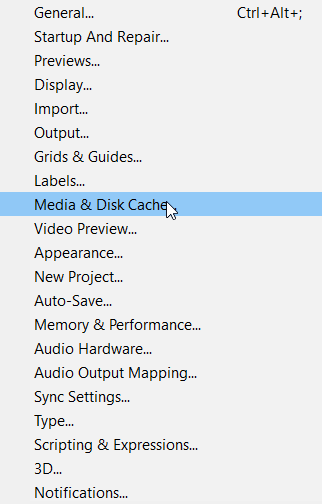
2- In the “Media & Disk Cache” panel, look for the “Disk Cache” section. This shows how much disk space is used for the disk cache. Press the “Empty Disk Cache” button to clear out all cached files from the disk cache folder.
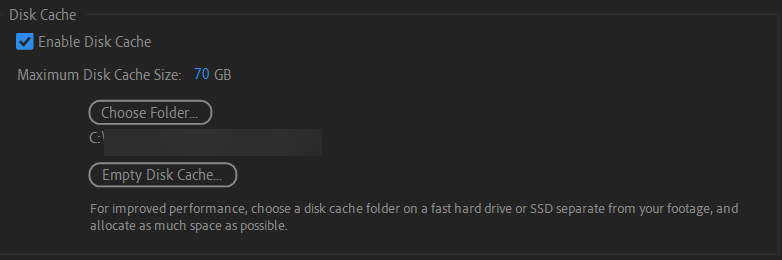
3- Still within the Preferences dialog, you might want to clear the “Conformed Media Cache,” which are cached versions of imported audio and video. Hit the “Clean Database & Cache” to clear these files for all projects.
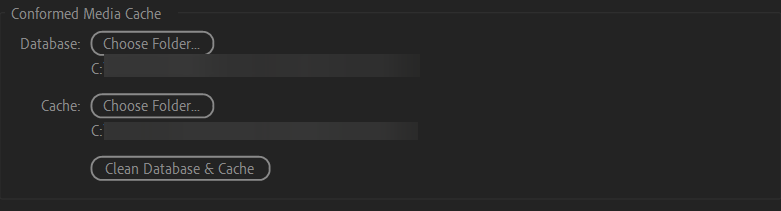
4- After clearing the caches, click “OK” to exit the Preferences window.
Method 2: Clearing All Memory & Disk Cache
1- Go to Edit > Purge > All Memory & Disk Cache
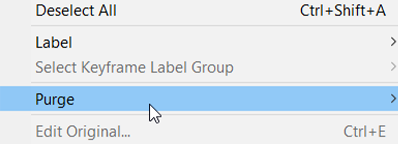
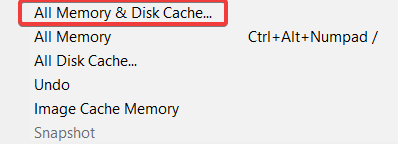
2- Confirm the action if prompted. This method clears both the RAM cache and the disk cache.
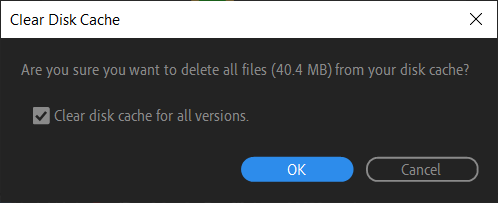
Reasons Why Users Clear the Cache in After Effects
Previews in After Effects might be sluggish if they required rendering from scratch each time. To avoid this, After Effects stores certain frames in a cache, eliminating the need to re-render these frames for every preview. This significantly speeds up the preview process.
However, this cache has its limits. The maximum size depends on your settings and the available storage space on your system. After Effects allows you to determine the amount of disk space allocated for the disk cache. Once this space is filled, After Effects will begin to replace the oldest cached frames with new ones.
When you close After Effects, the RAM cache is automatically cleared. This type of cache is temporary and exists only while After Effects is running.
Therefore, clearing the cache during your work session can help maintain fast preview speeds. Clearing the cache frees up space, allowing After Effects to store new frames and ensure smooth playback and efficient work flow.
When Might Clearing Cache Not Make a Difference?
On a high-end system equipped with plenty of RAM, a fast processor, and a solid-state drive (SSD), the benefits of clearing the cache might not be immediately noticeable. These systems can handle large caches and complex projects more efficiently, thanks to their faster processing and data retrieval capabilities. For users with such setups, clearing the cache is still a good practice for long-term maintenance and to avoid potential issues with corrupt cache files, but it may not dramatically improve performance for every project.